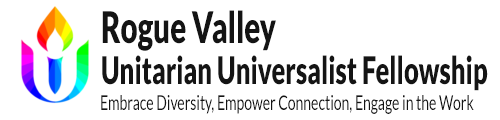If you are ever having trouble getting a Zoom meeting link to work, there is another option to get into the meeting, if you have the Meeting ID. Not every meeting will have a passcode, but if your meeting does, you’ll need both to join the meeting.
Join from the internet:
- Open your internet browser and go to https://zoom.us/ (or just click those words to open Zoom in your browser)
- Near the top middle of the page, find the phrase “JOIN A MEETING” and click on it
- A new window will open that has a box for you to enter the meeting ID, and a blue button that says “Join”
- Enter the meeting ID number and click join; the meeting will begin to launch, but you don’t usually have to click the blue “Launch Meeting” button, just wait for the meeting to pop up
- If you need to enter the passcode, another box will pop up as the meeting begins to launch asking you to enter the passcode and click another blue button
- Once you have entered the passcode and clicked the button, you will enter the meeting waiting room, or the meeting if there’s no waiting room
Join from the Zoom app:
- Open the Zoom app on your device
- Click the “Join a Meeting” button
- Enter the meeting ID in the next pop-up window where indicated, and then click the “Join” button
- If you need to enter the passcode, enter it in the next pop-up window and click “Join”
- Once you have entered the passcode and clicked the button, you will enter the meeting waiting room, or the meeting if there’s no waiting room
Join by calling in from a telephone:
- Call one of these two phone numbers: 669.900.9128 OR 253.215.8782
- Listen for prompts from the system
- When prompted, key in the meeting ID number using your telephone’s buttons
- Key in the passcode if needed
- When you join the meeting, you will be able to hear what’s being said, but not see any video